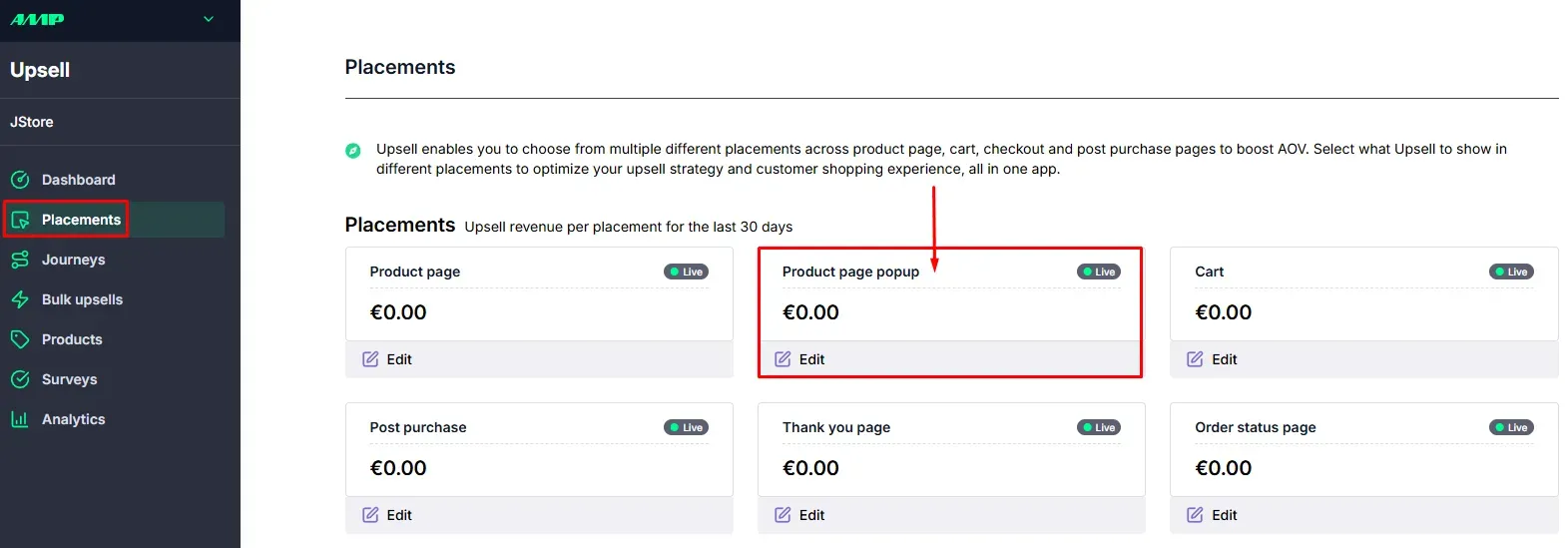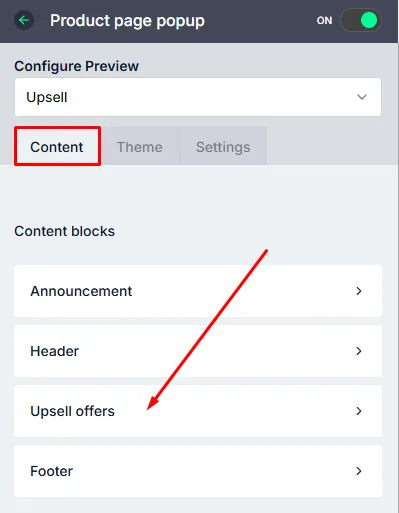How to set-up Product Page (Pop-up) upsells?
The Upsell Popup feature allows you to show a pop-up upsell when shoppers click the Add to Cart button on the Product Page. This guide will walk you through enabling and configuring the popup upsell.
Enabling the Upsell
To enable the upsell, follow these steps:
Navigate to Placements.
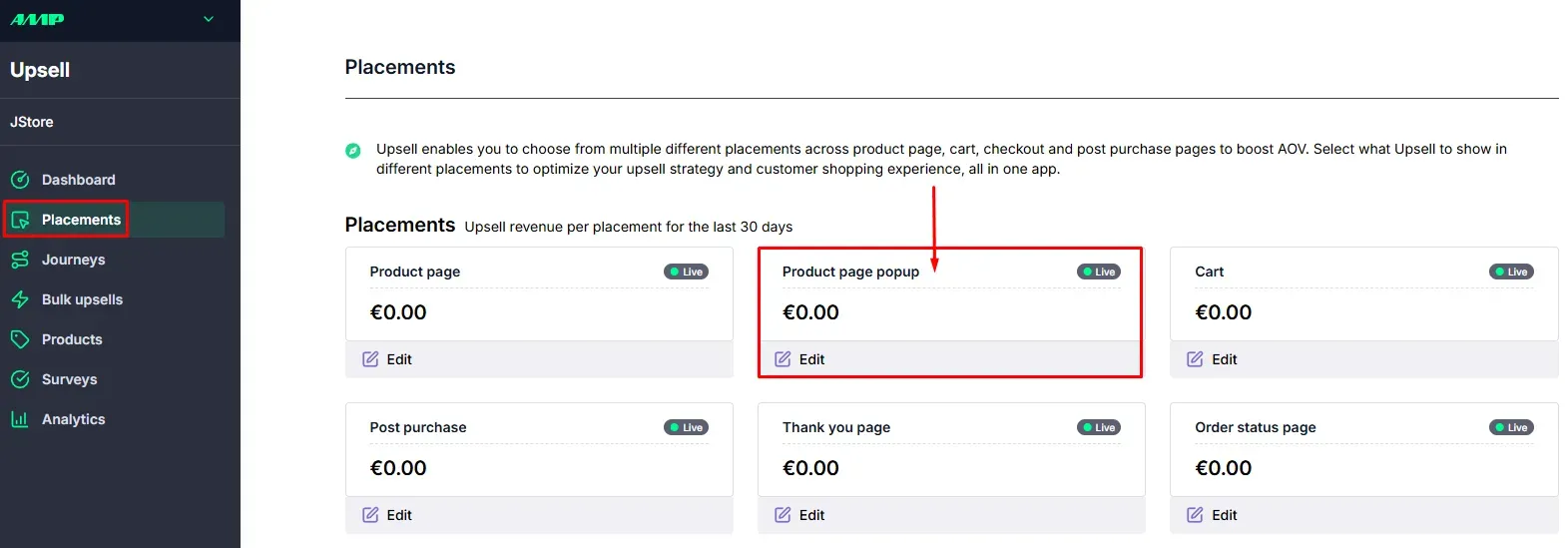
- Click on Product Page popup.
In the Content tab click in Upsell Offers.
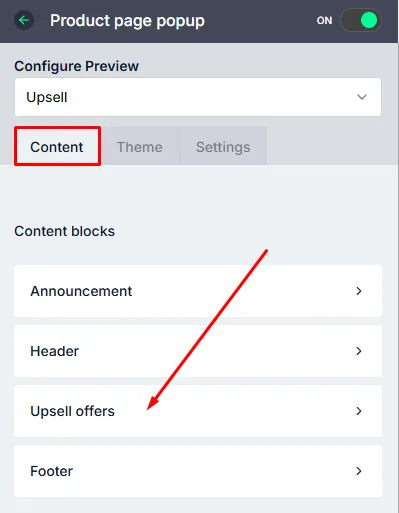
- In the Upsell Offers section, you can manage your upsell settings.
Configuring Upsell Options
You have the ability to configure your upsell through Journey or Automated Fallback Offers.

Journey
For a comprehensive guide on setting up upsell through Journey, visit the following link: How to setup Upsell Journey
Automated Fallback Offers
For the automated upsell fallback function, you can use the following options:
- Lifetimely Recommendations: Powered by basket analysis on what customers bought with a particular product in their first, second, and subsequent orders. Learn more through these help guides:
- Shopify Recommendations: Uses the Shopify API to recommend a product. Learn more here: Product Recommendations API reference
Additional Configuration
You can further configure the upsell popup as needed:

- Show Compare at Price: This feature displays the original price of the product alongside the discounted price, helping customers see the savings they're getting.
- Show Product Description: This option adds a detailed description of the product, providing customers with essential information about features, materials, and benefits.
- Show Quantity Selector: This allows customers to choose how many units of a product they want to purchase directly from the product page.
- Enable Carousel: Activating the carousel feature allows products or images to be displayed in a rotating format, which can be used to highlight multiple items in a limited space.
- Show on Cart's Checkout Button Click: When enabled, this feature ensures that upsell popup widget will appear when the checkout button in the cart is clicked.
- Import Product Reviews from Okendo: This function allows you to bring in customer reviews from Okendo, displaying authentic feedback and ratings on your product pages to build trust and aid purchase decisions.
Last but not least, make sure to enable the App embed toggle in your theme customizer to ensure that the placement shows in the theme of your preference: